Tutorial - Samples Page
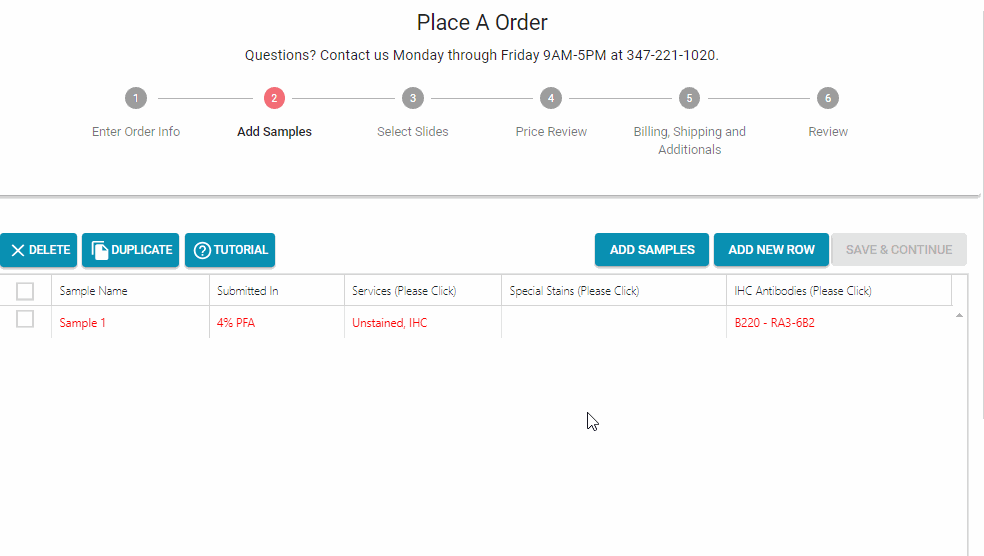
Add A Sample
To add a sample, simply select “Add Row” and input all of the sample information.
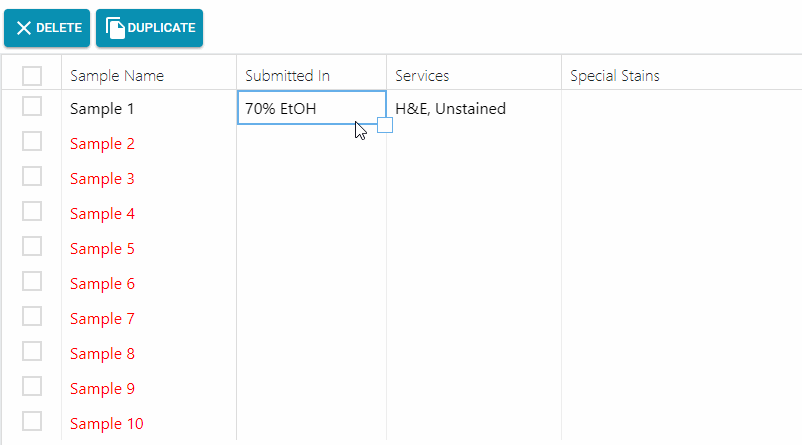
Copy Down Attributes
To copy attributes to multiple rows, select the initial box(es) and drag the bottom right-hand corner of the box(es) to the rows that you would like the data to be copied.
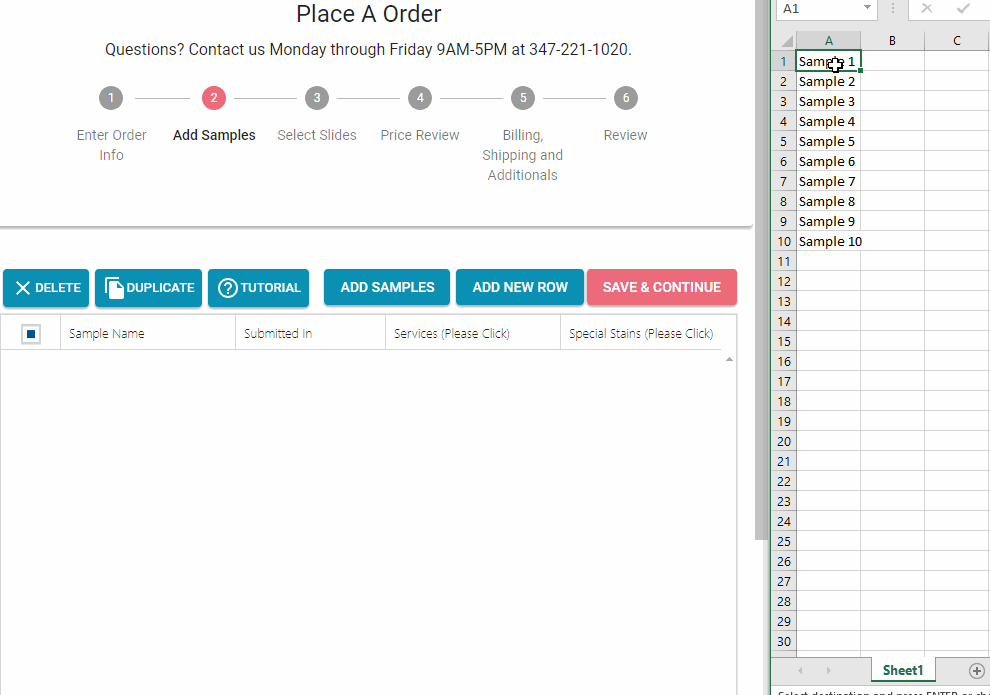
Add Multiple Samples (Copy from Excel)
To add samples en masse, select “Add Samples” and paste sample names from an excel document. Note that only one sample name should be listed per line.

Create Your Own Antibody
To add a custom antibody, type the name of your antibody in the “IHC Antibodies” column. Select “Create…” and an interactive menu will appear to create your antibody. When complete, you will be able to select your custom antibody for any sample in this and future orders.

Delete a Sample
To delete a sample or multiple samples, select the row(s), and select “Delete”.

Duplicate Samples
To duplicate a sample, select the row(s) and select “Duplicate”.
